
User Guide
Our cards make it easy to share your contact information using NFC technology. Nowadays, contactless technology allows us to avoid using paper cards to share our contact details. Thanks to this technology, your contact information will appear on your future partner’s phone just the way you want it.
1. TOUCH THE CARD TO THE BACK OF THE PARTNER'S PHONE AND PULL IT BEHIND THEM WITH A SLOW MOVEMENT.

2. YOUR PERSONAL WEBLINK WILL APPEAR IN NOTIFICATIONS ON YOUR PARTNER'S SCREEN.

IF YOUR PARTNER’S PHONE DOES NOT HAVE AN NFC READER, ASK THEM TO SCAN THE QR CODE WITH THE CAMERA APP.
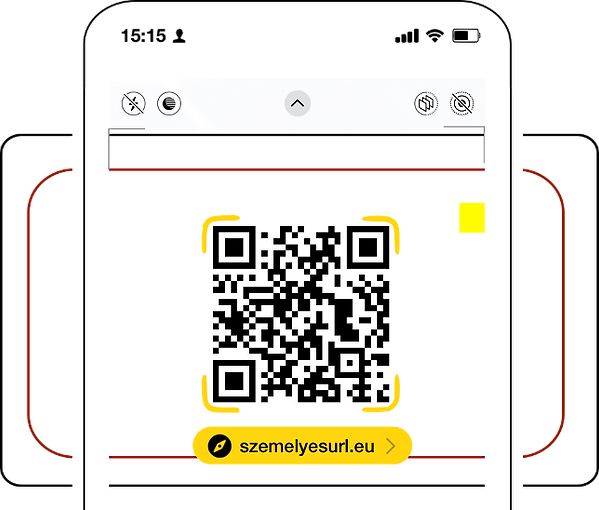
Digital Contact Card
Digital Rating
3. BY CLICKING THE WEBLINK, THE BROWSER OPENS THE PERSONAL URL. BY CLICKING ON THE BUSINESS CARD BUTTON, THE BUSINESS CARD WILL POP UP ON THE PHONE.

4. SAVE THE DIGITAL BUSINESS CARD IN YOUR PHONE

The scan tool user can add the contact as a new contact or select an existing contact to update the information.
3. BY CLICKING ON THE WEBLINK, THE BROWSER OPENS THE SERVICE ACCOUNT SELECTION INTERFACE.
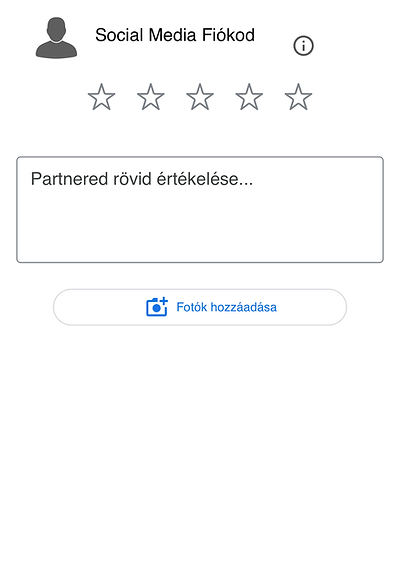
If your partner has already logged in to their as service provider account,
then this step is not necessary.
If you do not have an account, registration is required.
4. THE SERVICE PROVIDER'S EVALUATION INTERFACE WILL OPEN IN YOUR PARTNER'S BROWSER.
